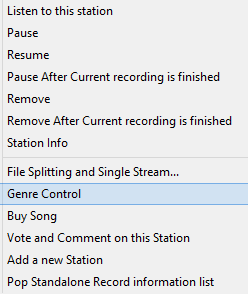If you right click on a recording station, you'll see a menu of things you can do with it. You will often be able to select more than one station, right click on them, and perform a action (like "Pause") on all of the stations.
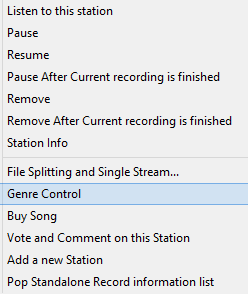
You can:
- Listen to a station. This will launch your default music player, so you can listen in
- Pause the station - recording will be stopped (and the current song will be incomplete)
- Resume - restart recording
- Pause after current recoding is finished - this will stop recording, but the current song will be complete
- Remove - stop recording, and remove the station from the list (and the current song will be incomplete)
- Remove After Current recording is finished - same as remove, but the current song will be completed
- StationInfo - details about the station (name, url, total bytes recorded, where it's recording, etc)
- File Splitting and Single Stream - advanced control of the stream
- Genre Control - StationRipper will try to automatically detect genre. If it isn't able to, it will default to the ID4 default ("Blues"). Genre Control will let you force the genre for a station
- Buy Song - launch your default web browser, bringing up Amazon - where you can purchase the song and album
- Vote and Comment on this Station - go to StationPortal.com and vote/comment on the station
- Add a new Station - manually enter a url to start recording
- Pop Standalone Record information list. This will bring up a special window the runs along side of the main window, that shows all the recording stations. This is very handy if you are recording a bunch of stations, as you'll be able to see more.
The following sections give details on the pops from this menu
Created with the Personal Edition of HelpNDoc: Easily create CHM Help documents