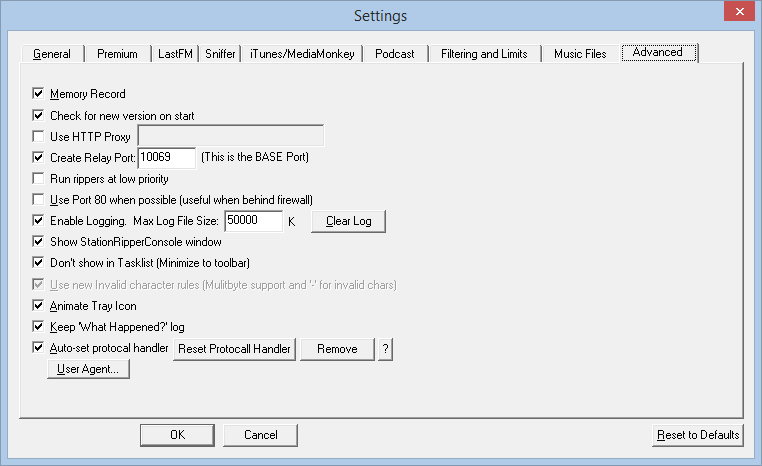Normally, the only option you'll want to change on the advanced tab is "Show StaionRipperConsole Window". This will pop a new window for every station you are recording - and can be very helpful in figuring out any problems (and just fun to watch!)
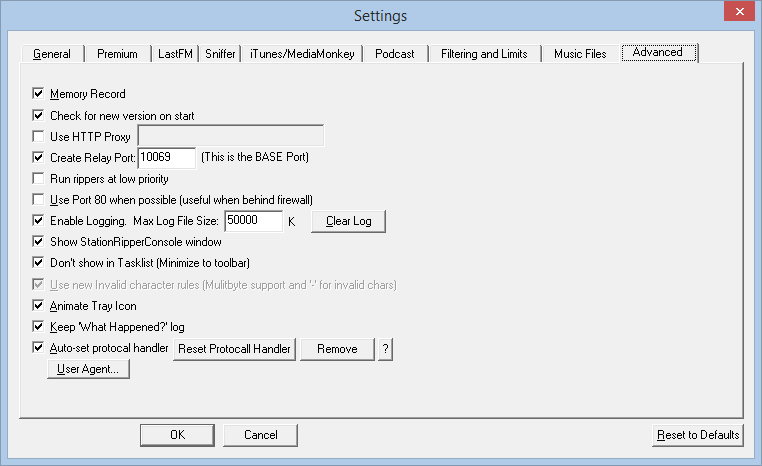
- Memory Record - Remember what has been recorded. It is HIGLY RECOMMENDED to always keep this checked
Check for new version on start - Check for a new version of StationRipper. NOTE: It will only let you know about a new version once
- Use HTTP Proxy - If you need to use a HTTP proxy to get to the Internet, set it here.
- Create Relay Port - While StationRipper is recoding a song, you can listen to it. If you check this box, you can connect to that port to listen in on what is being recorded, without opening a new connection to the Station
- Run rippers at low priority - While the rippers don't normally take a lot of CPU, if you are having trouble, you can try checking this
- Use Port 80 when possible - Shoutcast stations can use any port (and it's their decision what to use). If you are behind a firewall (more common in companies), you may be limited to using well-known ports (like port 80, which is used to load web pages and is almost always allowed). Stations may also offer several ports to connect to. Checking this will tell StationRipper to prefer port 80
- Enable logging - Log what happens to the StationRipper.log
- Show StationRipperConsole window - Check this to see the underlying plugin that is recoding stations (one per station). This is very helpful in figuring out problems, as you can watch the plugin as it does it work
- Don't show in Tasklist - Don't show StationRipper in the taskbar, when it is minimized (it will still show up as a tray icon)
- Animate Tray icon - As Song record, animate the tray icon
- Keep "What Happened?" Log - Will keep the "What Happened" log between runs
- Auto-set protocol handler - StationRipper can be set to launch on special links. Checking this will enable it.
- User Agent - When StationRipper connects to a station, it has to give it the name of the app that is connected. Click this button to get a popup to choose that identity
Created with the Personal Edition of HelpNDoc: Free Web Help generator