The first thing you'll want to is is head over to the main site, download the application, and install it.
It's really easy to start recording a station. Once StationRipper comes up, you'll see the main screen - the main area is actually a web page. StationRipper uses a few different web sites to let you easily find and record stations. The default web page is Shoutcast.com, which is the main directory of all Shoutcast stations. It usually has somewhere around 50,000 stations to listen and record from!
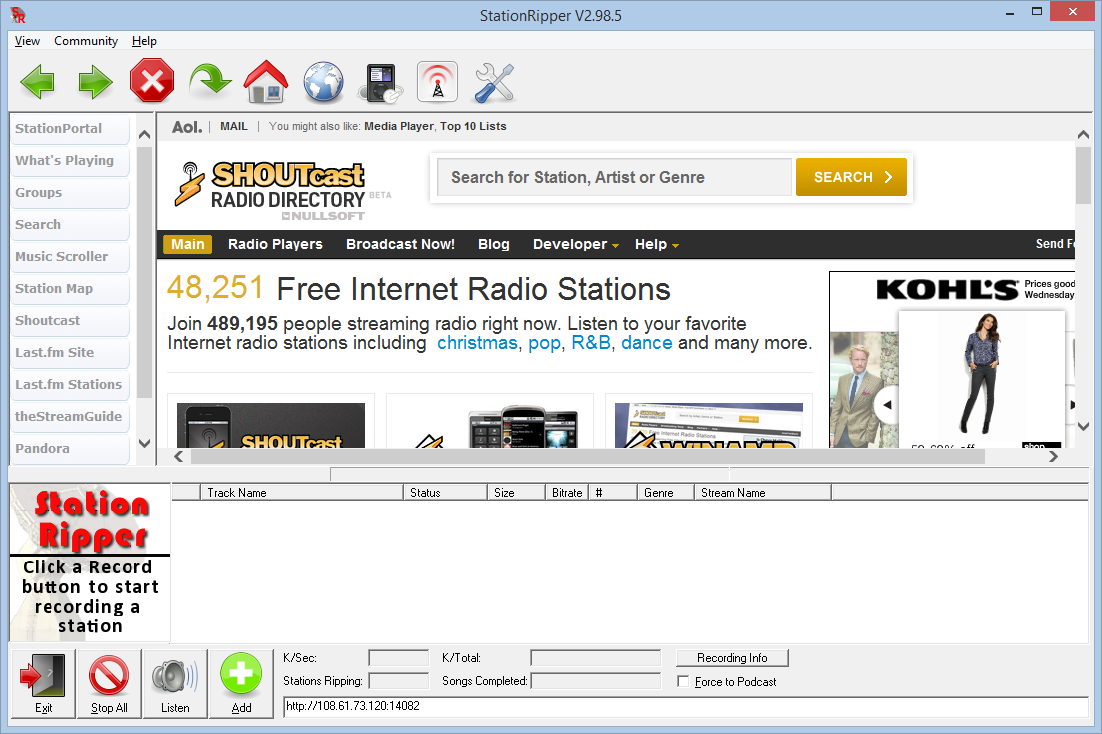
To record a Shoutcast station, you'll just need to click the play button to the left of a station
Using the scroll bar on the right of the screen, scroll down a bit until you see the stations - in this case, COOLfarhrenheit 93 is the first.
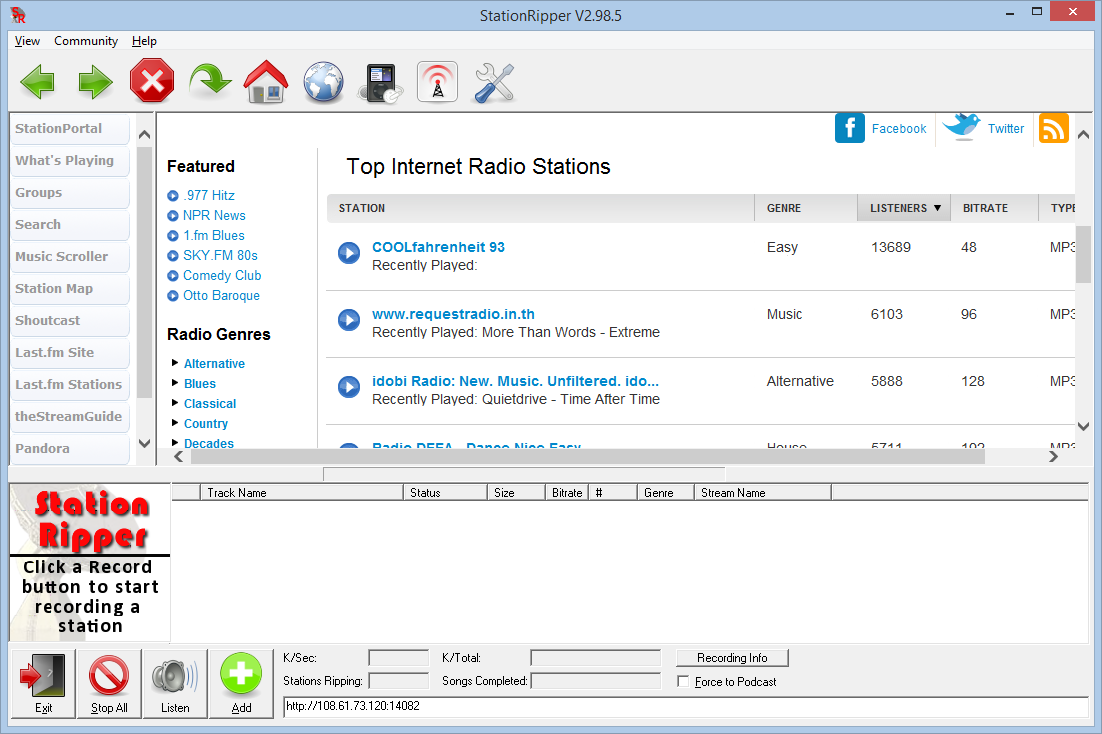
Click on a the play button to the left of a station that interests you. Once you've done that, you'll see the station recording below, in the status window.
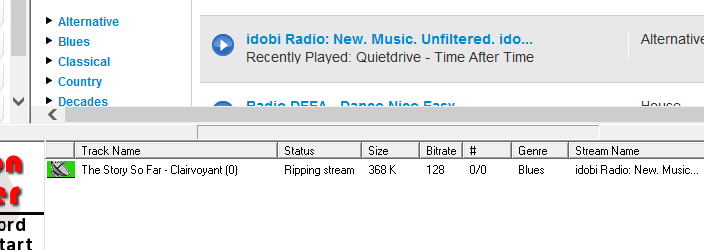
As you record more stations, they'll be shown in the bottom window.
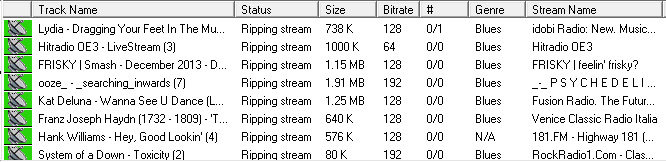
Wait a bit for songs to record - you'll see how many songs have recorded in the "#" column. Because you will almost always start to record in the middle of a sing (remember, it's a radio station!), you'll only get part of the first song. So you'll see "0/1" to start.
Explore the Shoutcast site - there's a ton of stations that you can search, sort, and filter by Genre.
At any time, you can double click on the recording station to listen to it. StationRipper will launch your default music player, which will play the stream.
To see and listen to the music that you've recorded, click on the MyMusic toolbar icon. 
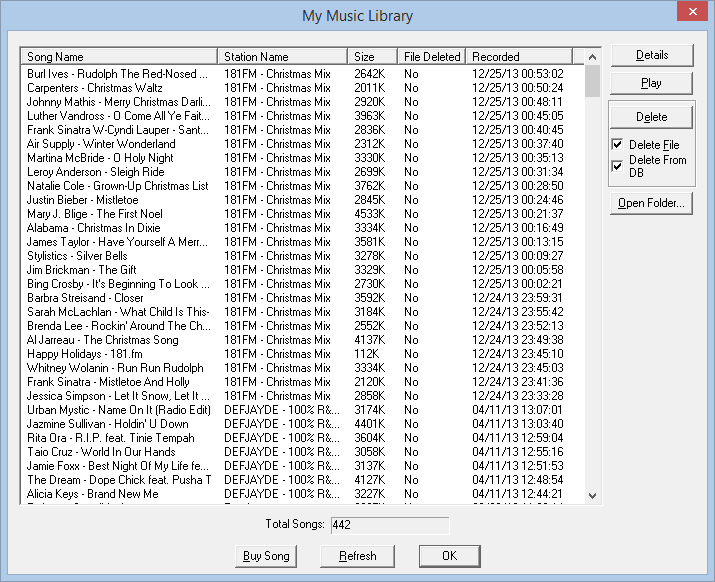
You can double click a song to listen to it, or click "Open Folder..." to browse to the folder where all your music has been recorded (This will normally be in your Music Documents, under StationRipper)
That's all you have to do! Just sit back and let it record.
Recording "Web 2.0" sites, like Pandora, can take a bit more. There are two ways to start the SmartStationSniffer, which records Web 2.0
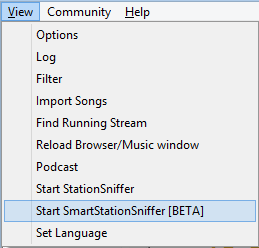
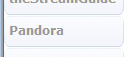
This will start the SmartStationSniffer in the background, and will start trying to record any Web 2.0 site. Clicking on Pandora will bring up Pandora inside of StationRipper - use it as you normally would. StationRipper will record anything you listen to.
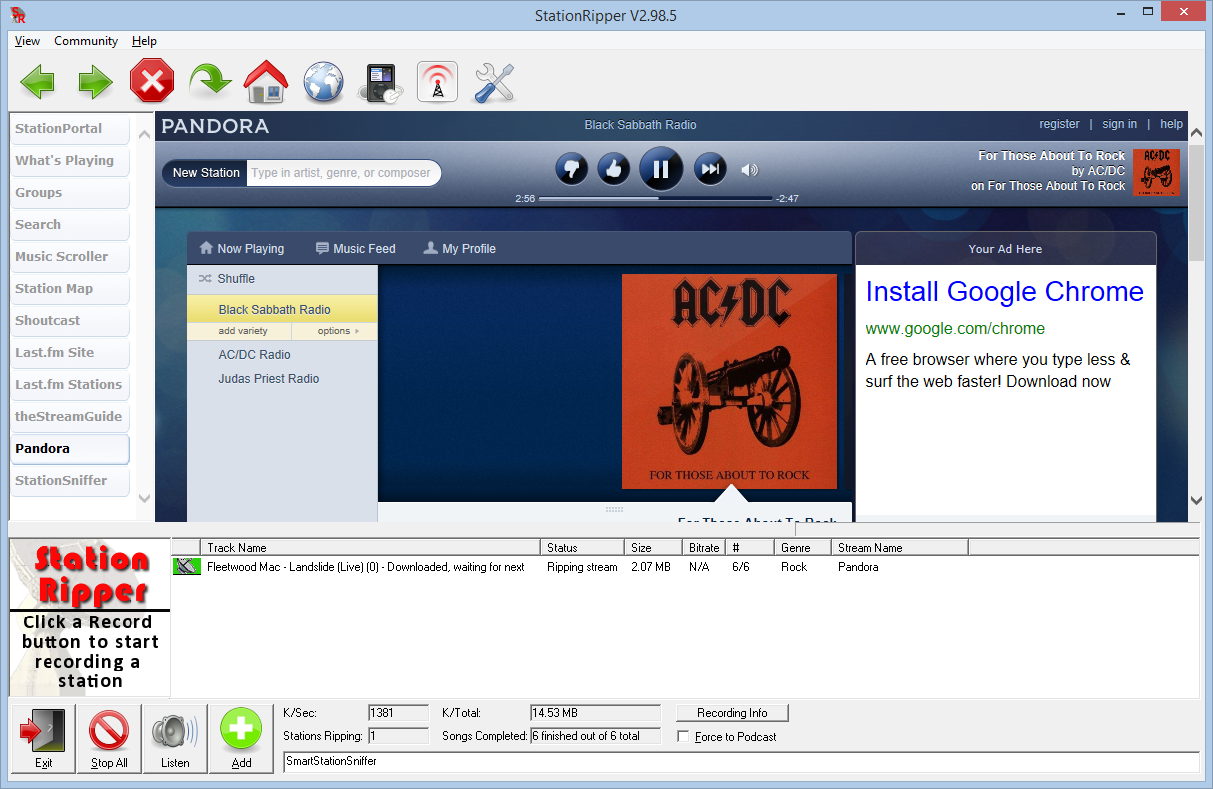
StationRipper can record any Web 2.0 sites - even sites like YouTube! After starting the sniffer, you can also use any browser you like - just browse to the site, and StationRipper will download from it.
Created with the Personal Edition of HelpNDoc: iPhone web sites made easy